This past week I saw multiple comments about using a Loops, and one in particular around doing a Loop inside of another Loop. It is a pretty rare thing that you’ll do with Flow, because of the limits that you’re going to be dealing with, it is very easy to hit a wall with this solution. Your second Loop is very inefficient, and has to run for every record that is found in the first Loop (which means a Fast Lookup/Query). This SOQL queries limitation has been improved, prior to writing this blog I thought the limit was 50, but it seems Salesforce recently improved that limitation to 100.
So, keep your limits in mind when you begin to architect a solution like this. Sometimes it can’t simply be done safely with Flow and you need to move to Apex.

Note: I know that you can add a Formula Field that brings the AccountID to the Campaign Member, but this is a simple example that gets the main point across.
Business Case:
- When we lose a Client and mark them as a Former Client we want to remove all of their Contacts from all of their Campaigns
Process Overview:
- Account Record Meets Criteria – Process Builder triggered (Pass inputs into Visual Flow)
- Flow Finds ALL Contacts Associated to Account
- Flow Finds ALL Campaign Memberships for ALL Contacts
- Flow Deletes ALL Campaign Memberships for ALL Contacts
Now, because I’ve already done a post on Fast Lookups and Loops, I am not going to really dive into the individual pieces of this Flow. I am going to give an outline of what each Element is doing, but I will only be focusing on the areas that are key to understanding how you can use a Loop inside of a Loop.
First, we are going to start out our Flow by looking for ALL of the Contacts related to our Account. All we need to do is pass in our Account ID into the Flow so that we have that as a Filter.


Next, we need to now Loop between each of the Contacts that we have found with our Fast Lookup, so to do that we need to drag in our Loop.


Now, this gets us to our Second Fast Lookup, which is where the magic happens. In here, we simply need to take a step back and think about what we are trying to filter. In this case I am trying to find all of the Campaign Memberships associated to a particular Contact (so that I can add them to a collection and then eventually delete them). So, in my Fast Lookup I should be using my Looped Variable to bring in the Contact’s ID.


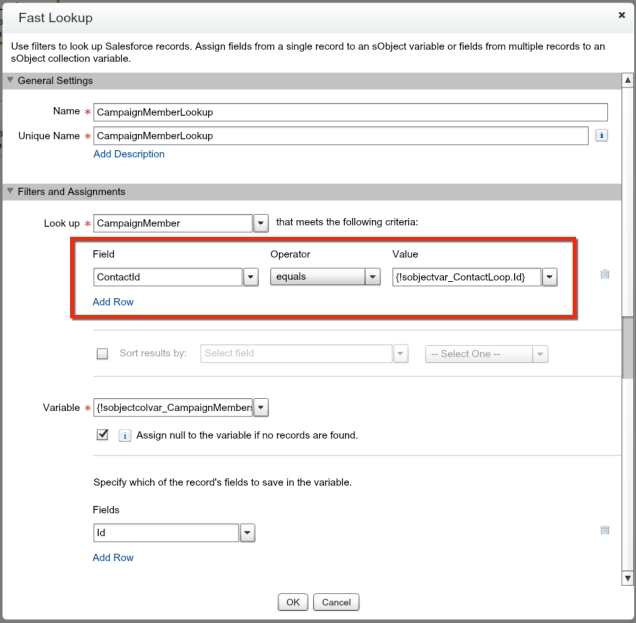
Just like that, we are dynamically filtering this Fast Lookup for each Contact that comes into our Loop! Pretty simple, right? All that is left for us now is to setup our next Loop and talk about what we are doing there.
For each Campaign Membership our Contact has, we will be sending them through our next Loop.


Next, we want to assign the Loop Variable to another SObject Variable, our first step in creating a SObject Collection Variable.


Now, we want to assign the SObject Variable to our SObject Collection Variable.

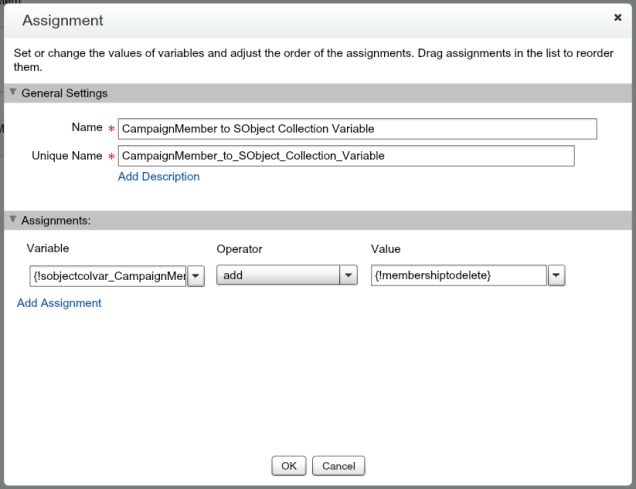
So we just completed our Loop for the Campaign Memberships! Awesome! But, what happens when that Looped Contact has no more Campaign Memberships for us to Loop through? This is where I’ve seen many people mess up there Flows (including myself every once and a while!), because there is typically a lot going around. You need to correctly map your second/inside Loop to your first/outside Loop! This is where we then repeat the process for every Contact that we had in our first Fast Lookup.
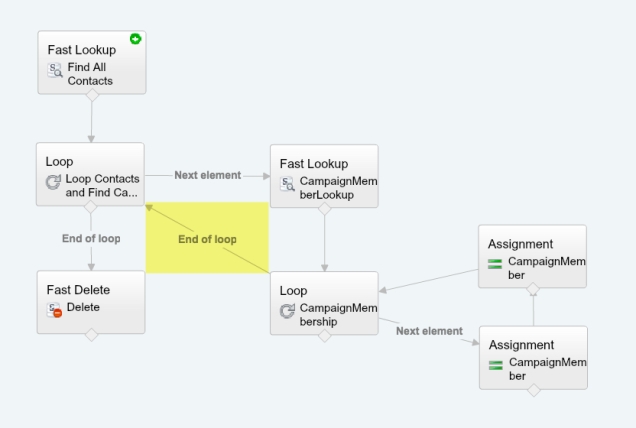
Great! Now, all that is left is for us to determine what happens at the end of our First Loop. In this scenario we want are sending them to a Fast Delete to get removed in bulk!


Great, we are all set! All that is left for us is to build our Process Builder to launch this Flow.
RECAP: Loops inside of Loops are powerful features that can let bend the limits of Flow. These should be used sparingly when you know your inside Loop won’t be used in a high enough volume that you’ll hit a transaction limitation with your Flow. If you’re getting not confident that you’re going to stay away from that limitation, you should consider building this in Apex instead. As you could imagine with a scenario like the one above, if we had any Accounts with upwards of 100+ Contacts we would be in some trouble! Beware of the limits!