I will be the first to admit that it took me almost 3 years before I used Force.com IDE or MavensMate. This was partly was because I got really confused and frustrated trying to set it up the first time. But, it really came down to never having a real use case for using it (or so I thought). I had always heard people talk about using an IDE on podcasts or at events like Dreamforce, but I quite honestly never saw the value as an Admin for investing my time to learn it. It always seemed like it was for developers working deep in code. My hope is that I can dispel this thought, and give you a reason to start using an IDE.
Push everything to Production
I have lost count of how many times I have pushed a Change Set into my Production environment, and then manually had to update fields like: Lead Source, Industry, Case Status, and Opportunity Stage! It is a painful process, and you can often forget to update a field. If you use an IDE instead of a Change Set, you won’t run into this issue ever again, all of those standard fields are in your XML and will come over when you hit deploy!

Search your Org like Sherlock Holmes
Inside Force.com IDE (and others), there is the ability to search your whole Org’s XML. Seriously, anytime you have to do some investigative research to find out where something is used in your Org, you should be using an IDE!  Here are some examples of ways you can use the search capabilities of your IDE:
Here are some examples of ways you can use the search capabilities of your IDE:
- Ever had to deactivate a Manager or Admin, and you weren’t quite sure what the impact would be?
- You can search for their Id and Username. It will find EVERYTHING!
- Want to find all of the Opportunity reports in your org?
-
You can search your XML for this “<reportType>OpportunityreportType>
-
- Thinking about deleting a Custom Field?
- Scan all of Salesforce and see where it used! Could it be in an Apex Class? In an Email Template? Or somewhere else?
You can even do a Find & Replace just like you would in Microsoft Word!

Say Goodbye to Change Sets
Within an IDE I can deploy a specific Object(s), a group of reports, a specific Flow, or your whole Org all in one click! Not only is it easy, but it is also extremely powerful. You can deploy to literally any Org that you have access to (you’ll need the Security Token).

See your Deployment’s impact
So you’re getting ready to do a rather large deployment. When you go to validate your deployment, it will let you see the impact of your deployment. This means you can see what the actual action you’re taking is for each piece of your metadata… be it Adding, Overwriting, or Deleting. This is a really nifty feature that you simply just don’t get with a Change Set.
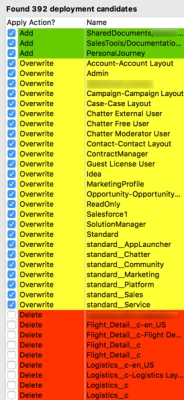
Copy & Paste Fields
Have you ever needed to add one field to 10 different Objects? You can do it once and then copy the code to the other 9 Objects! Or, did you accidentally build 50 fields on a Custom Object, and then realize you actually needed to build those on another Object? Using an IDE you can copy and paste the XML from one Object and paste it into another.

Ready to take the plunge?
Get started with an IDE here:
Highly Recommended Tutorial:
It covers these topics:
- Setting up your IDE
- Setting up the Project
- Copy & Paste Fields
- Searching in Force.com IDE
Great article David, I don’t use Eclipse as often as I could – I’m looking forward to trying out some of these new use cases.
LikeLike
Thanks Iain! I hope it can save you time and headaches like it has for me!
LikeLike